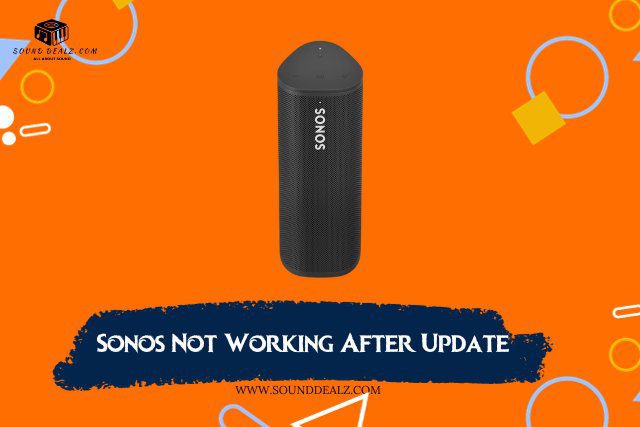Sonos is the best product in the market for your home. They have wireless connectivity and high-quality sound, they’re easy to set up and use. They are also portable speakers and can be placed anywhere in your home.
Sonos speakers are well known for their trusty performance, but sometimes they creates some problems after a software update. If your Sonos speaker is not working after an update, you should try few things to fix the issue.
Common Errors Can Occur in Sonos Update
| Error Code | Details |
|---|---|
| Error 4 | It means that your Sonos product wasn’t able to make the update to its internal memory. |
| Error 9 | This can happen if the Sonos S1 Controller app tries to update while the Sonos system has both S1 and S2 software running on different models. |
| Error 10 | This can happen if the Sonos S2 app tries to update while the Sonos system has both S1 and S2 firmware-running products. |
| Error 11 | It means that your Sonos product wasn’t able to make the update to its internal memory. |
| Error 30 | It happens when one of your Sonos devices tries to download an update file but fails. |
| Error 59 | It happens when a Sonos device has trouble writing to a file while it is being updated. |
| Error 501 | This is related to a Sonos Bridge having trouble completing an update. |
| Error 800 | It happens when the software on a Sonos product is so out of date that it can’t start an automatic update. |
| Error 888 | This error happens when a portable Sonos device with a battery charge of 20% or less tries to update its software while running on battery power. |
| Error 1001 | It can happen for a number of reasons and means that your Sonos products can’t reach the Sonos servers to check for changes. |
| Error 1005 | It occurs when your Sonos products are unable to reconnect to your network after being updated. |
| Error 1011 | It occurs when the update process is cancelled using the Sonos app. |
| Error 1013 | It occurs when multiple Sonos apps try to initiate the update process at the same time, a firewall is blocking Sonos from updating. |
| Error 1100 | It occurs when the Sonos app for macOS is unable to complete the update. |
Sonos Not Working After Update: How To Fix it
Now that you are familiar with the most prevalent explanations for why your Sonos device stopped functioning properly after an update, I will share some of the most popular solutions to the problem.
Method#1: Reboot Your Router

If your Sonos speaker is not working after an update. First of all, you should try to reboot your router. This can help to fix the insignificant problems with your Sonos speaker’s link to your Wi-Fi network.
To reboot your router, unplug it from the power source for 10 seconds, then plug it again. Once your router has rebooted, wait a few minutes and then try to connect your Sonos speaker to your Wi-Fi network again.
Methor#2: Re-Update the Sonos

If your Sonos speaker is not working after an update, you can try re-updating it. This may fix any problems that were introduced in the update.
To re-update your Sonos speaker, follow these steps:
- Open the Sonos app.
- Click on the “Settings” tab.
- Click on “System“.
- Click on “About My System“.
- Click on the “Check for Updates” button.
If an update is available, the Sonos app will download and install it automatically. Once the update is complete, your Sonos speaker should be working again.
Method#3: Restart your Sonos
If your Sonos speaker is not working after an update, one of the first things you can try is restarting it. This can often fix minor problems with your Sonos speaker’s software or hardware.
To restart your Sonos speaker, follow these steps:
- Unplug the power cord from the back of the speaker.
- Wait for 10 seconds.
- Plug the power cord back in.
- Wait for the speaker to start up.
Once your Sonos speaker has restarted, try to use it again.
Method#4: Reduce the Distance to Your Router
If your Sonos speaker is not working after an update, one of the things you can try is to reduce the distance between the speaker and your router. This is because a weak Wi-Fi signal can cause problems with Sonos speakers, especially after an update.
To reduce the distance between the speaker and your router, you can try the following:
- Move the speaker closer to the router.
- Remove any obstacles between the speaker and the router, such as walls or furniture.
- Use a Wi-Fi extender to extend the reach of your Wi-Fi network.
If you have tried all of these steps and your Sonos speaker is still not working, you can contact Sonos support for help.
Method#5: Reinstall The Sonos App

If your Sonos speaker is not working after an update, you can try reinstalling the Sonos app. This may fix any problems with the app that are causing your Sonos speaker to not work.
To reinstall the Sonos app, follow these steps:
- On your mobile device, go to the App Store or Google Play and search for “Sonos.”
- Tap on the “Sonos” app icon.
- Tap on the “Uninstall” button.
- Once the app has been uninstalled, go back to the App Store or Google Play and download the Sonos app again.
- Open the Sonos app and sign in with your Sonos account.
Contact Sonos Support
If you have tried all of the troubleshooting steps above and your Sonos speaker is still not working, you can contact Sonos support for help.
You can contact them by visiting the Sonos Website or by calling 1-866-997-7669.
FAQs
Why are my Sonos not working?
There are a few reasons why your Sonos might not be working.
- The speaker is not connected to the internet.
- The speaker is not turned on.
- The speaker is not connected to the correct Wi-Fi network.
- There is a problem with the speaker’s software or hardware.
Why is my Sonos playing but no sound?
If your Sonos is playing but no sound is coming out, there are a few possible reasons:
- The speaker is muted.
- The volume is turned down too low.
- There is a problem with the speaker’s software or hardware.
How do I reset my Sonos?
To reset your Sonos, you can follow these steps:
- Unplug the power cord from the back of the speaker.
- Wait for 10 seconds.
- Plug the power cord back in.
- Press and hold the play/pause button until the light on the front of the speaker flashes orange and white.
- Release the play/pause button.
Why is Sonos failing to update?
There are a few reasons why your Sonos might be failing to update
- The speaker is not connected to the internet.
- The speaker is not turned on.
- There is a problem with the speaker’s software or hardware.
Conclusion
If you are facing problems after updating your Sonos, then you don’t need to worry about it. There are a few things you can do to fix it. In this article, I’ve shared all the possibilities to fix things. If you still have problems after trying these fixes, please call customer service so they can help you figure out what’s wrong.
You may also read: