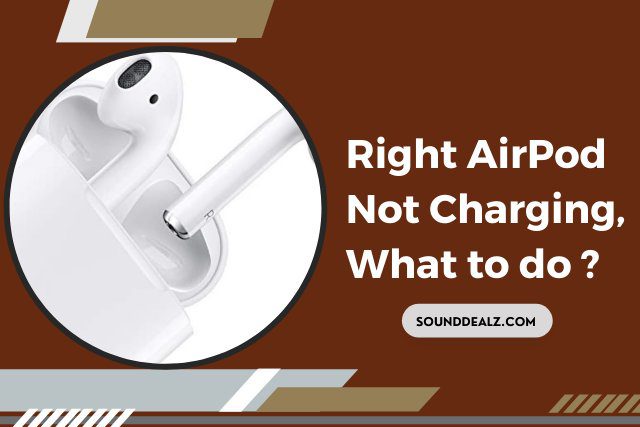AirPods have revolutionized the way we listen to music and engage in hands-free calls. Their design, wireless connectivity, and impressive sound quality have made them a popular choice for Apple users worldwide. However, like any electronic device, AirPods are not immune to issues. One of the most common problems encountered by AirPods users is charging issues.
Why is My Right AirPod Not charging?
Before diving into the troubleshooting process, it’s crucial to confirm that the issue lies solely with the right AirPod. Place both AirPods in the charging case and check the charging status indicator. If only the right AirPods indicator is absent, then you’ve identified the problem area.
You now have a basic understanding of how your AirPods charge. Allow us to attempt the tried-and-true fixes for your right AirPod.
Check the Charging Case
The charging case also plays a crucial role in ensuring proper charging functionality. Therefore, examining the charging case is an essential step in troubleshooting a non-charging AirPod.
Dirt and debris accumulation on the charging contacts within the case can impede proper connection with the right AirPod, preventing it from charging effectively. Use a soft, lint-free cloth to gently clean the charging contacts inside the case, removing any dirt or debris that might be obstructing the charging process.
Physical damage to the charging contacts inside the case can disrupt the charging process, particularly if the damage is specific to the area where the right AirPod contacts the case. Avoid dropping or mishandling the charging case to prevent physical damage that could affect its functionality.
Check the Charging Cable
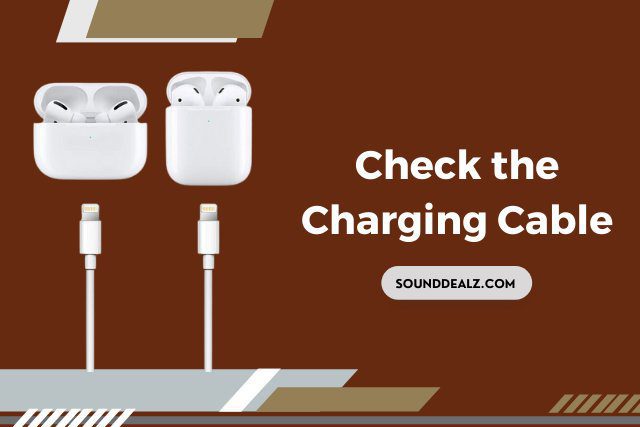
A damaged, frayed, or loose-fitting cable can prevent the right AirPod from receiving the necessary power to charge properly. Therefore, look for signs of fraying, cuts, or exposed wires. If the cable is visibly damaged, it should be replaced.
Sometimes, a loose connection can prevent the right AirPod from charging. Make sure the charging cable is securely plugged into the charging case and power adapter.
If you have another Lightning cable available, try using it to charge the right AirPod. If the right AirPod charges with a different cable, then the original cable is likely the culprit.
Reinsert the AirPods
Reinserting the AirPods is a simple yet effective way to troubleshoot charging issues. This process physically aligns the charging contacts on the AirPods with the corresponding contacts in the charging case, ensuring a proper connection for charging.
- Open the charging case and gently remove the AirPods from the charging case.
- Inspect the charging contacts on the AirPods and the charging case. Clean the contacts with a soft, lint-free cloth.
- Now, reinsert the AirPods into the charging case. Place each AirPod back into its designated slot in the charging case, ensuring that the charging contacts align properly.
- Gently press down on the lid of the charging case to close it securely.
You may also read: JBL Headphones Not Turning Off
Remove the AirPods’ Rubber Tip
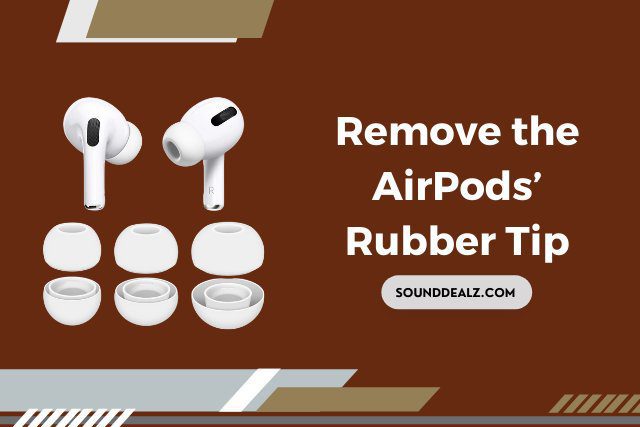
While it is not the most common solution, removing the AirPods’ rubber tip can sometimes resolve the issue of the right AirPod not charging. This is because the rubber tip can occasionally become compressed or damaged, preventing the AirPod from making proper contact with the charging case.
To remove the AirPod’s rubber tip Hold the AirPod firmly but gently between your thumb and forefinger, with the rubber tip facing away from you.
Apply gentle but consistent pressure while twisting the rubber tip in a counterclockwise direction. Once the rubber tip has loosened, pull it straight off the AirPod. If necessary, remove the rubber tip from the left AirPod as well.
Clean the contacts with a soft, lint-free cloth, and reinsert the AirPods into the charging case without the rubber tips.
Wait a few minutes to check if the right AirPod is charging. If the charging indicator light on the charging case is illuminated next to the right AirPod, it indicates that the AirPod is charging successfully.
Check the Contact Points
A common cause of a non-charging AirPod is dirty or damaged contact points. The contact points are the metal connectors on the AirPod and the charging case, which allow for the transfer of electrical energy. Dirt or debris buildup on these contacts can interfere with this transfer, preventing the right AirPod from charging properly.
Open the charging case and locate the contact points for the right AirPod. If you see any dirt or debris, use the soft, lint-free cloth to gently wipe the contact points clean. If there is corrosion, use the cotton swab dipped in isopropyl alcohol to carefully remove it.
Once you have cleaned the contact points, let them air dry for a few minutes before reinserting the right AirPod into the charging case.
Check the Power Source
Checking the power source is also very important to clarify the issue of AirPods not charging. Try plugging another device into the same power outlet to confirm that the outlet is providing power. If the other device charges properly, then the outlet is not the issue.
Ensure that the Lightning cable is securely plugged into both the charging case and the power adapter. Loose connections can disrupt the flow of electricity, preventing the right AirPod from charging properly.
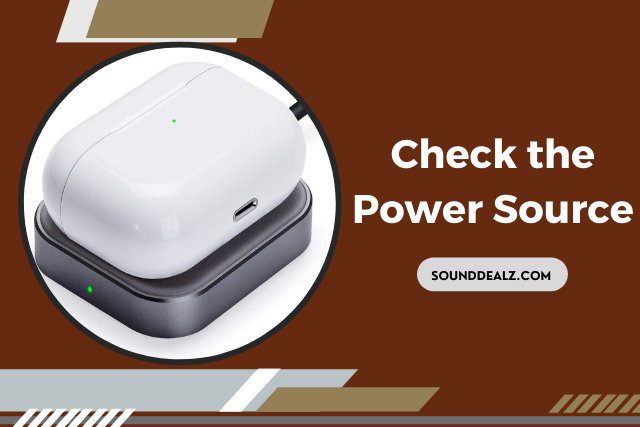
If you have a wireless charging pad compatible with AirPods, try placing the charging case on the pad to check if the right AirPod charges wirelessly. If the right AirPod charges with the wireless charging pad, it indicates an issue with the wired charging method, such as a faulty cable or power adapter.
Reset Your AirPods
If you’ve tried cleaning the charging contacts, checking the power source, and using different cables without success, resetting your AirPods may resolve the issue. Resetting your AirPods can sometimes clear software glitches or firmware-related problems that might be interfering with the charging process of the right AirPod.
To reset your AirPods, follow these steps:
- Ensure both AirPods are properly seated in their designated slots in the charging case.
- Leave the charging case closed for at least 15 seconds to allow the AirPods to enter reset mode.
- With the charging case open, locate the setup button on the back of the case. Press and hold the setup button until the status light on the front of the case flashes amber.
- Once the status light flashes amber, it will then flash white, indicating that the AirPods have been reset.
Once the reset process is complete, close the charging case and wait a few minutes. If the charging indicator light on the charging case is illuminated next to the right AirPod, it indicates that the AirPod is charging successfully.
Fully Charge the Charging Case
When the charging case has a low battery level, it may not be able to provide enough power to charge both AirPods effectively. Therefore, ensuring that the charging case is fully charged is an essential step in troubleshooting a non-charging AirPod.
Update the Firmware
Outdated firmware can sometimes lead to compatibility issues and glitches that can interfere with the charging process of your AirPods. Therefore, ensuring that your AirPods have the latest firmware version is crucial for optimal performance, including proper charging functionality.
To update the firmware on your AirPods, follow these steps:
- Connect your AirPods to your iPhone or iPad.
- Open the Settings app and navigate to Bluetooth. Tap on the AirPods icon next to your AirPods name. If an update is available, you will see a prompt to “Update Firmware.”
- Tap on the “Update Firmware” button. The update process will start and take a few minutes. Do not remove the AirPods from the charging case or disconnect your iPhone or iPad during the update.
- Once the update is complete, you will see a message indicating that the firmware is up-to-date.
After successfully updating the firmware, place both AirPods in the charging case and close the lid. If the charging indicator light on the charging case is illuminated next to the right AirPod, it indicates that the AirPod is charging successfully.
Frequently Asked Questions
How do I know if my AirPods are charging or not?
When your AirPods are charging, the indicator light on the charging case will be solid white.
If you place an AirPod in the charging case while the charging case is open, the indicator light will illuminate next to the AirPod that is charging. This light will be white if the AirPod is charging properly and orange if the AirPod needs to be cleaned or if there is an issue with the charging contacts.
What does a blinking red light mean on AirPods?
A blinking red light on your AirPods charging case means that there is an error with the charging case or AirPods. This could be due to a variety of reasons, such as a dirty charging case, a loose connection, or a damaged charging cable.
Why is my right-side AirPod not charging?
There are a few reasons why your right-side AirPod might not be charging. Here are a few possibilities:
- The charging contacts on the AirPod or the charging case are dirty or damaged.
- There is a loose connection between the AirPod and the charging case.
- The charging case is not fully charged.
- The firmware on your AirPods is outdated.
- There is a hardware problem with the AirPod or the charging case.
Best Posts: