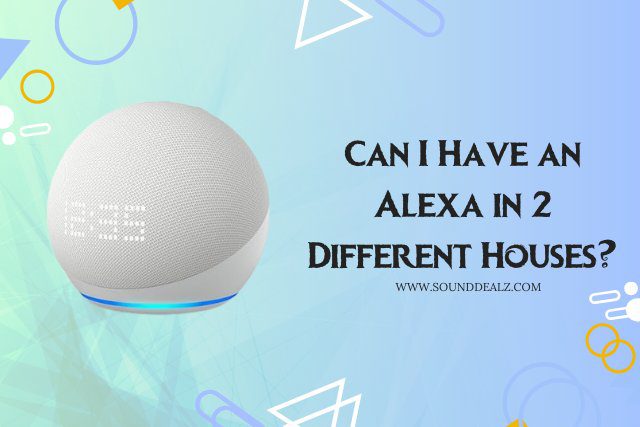Can I Have an Alexa in 2 Different Houses? Yes, you can. If you want to turn both homes into smart homes, you can put two Amazon Echos in each house and have two Amazon accounts.
However, having two accounts and switching between them to handle Echos makes the whole process hard and expensive.
Using the same account allows you to control both devices from any location. You can also share music, playlists, and other content between the devices.
I am here to tell you that you only need one Amazon Alexa app to handle things in both homes. The idea is interesting, so let’s work on making it happen.
2 Amazon Echo Speakers for 2 Different Houses

Echo Dot (5th Gen, 2022 release)
- Lossless High Definition
- LED display on Echo Dot with clock
- Built-in Microphone off button
Echo can hear your voice commands even when you are far away. But it can be hard to hear the repeat. Furthermore, you might want to listen to different songs in different rooms. Having an Echo in each room makes this easy.
Similarly, you need two Amazon Echos for two different houses. So, purchase one for each house to use the same Alexa.
The smart gadgets can then be linked to the Amazon app. At this point, you should give each gadget a unique name so that the voice assistant Alexa doesn’t get confused.
Alexa works well with all the smart gadgets on the market today. Most of the time, connecting Echo products is easy and has no problems.
Installation of Devices
#1: How to Connect Echo Device to Your Home Network
Here are the steps to follow to connect your Echo device to your home network:
- Download the Alexa app on your smartphone or tablet.
- Open the Alexa app and create an Amazon account if you don’t have one already.
- Once you have created an Amazon account, follow the on-screen instructions to connect your Echo device to your Wi-Fi network.
- You will need to enter the password for your Wi-Fi network.
Once your Echo device is connected to your Wi-Fi network, you can start using it.
#2: How to Connect Echo Devices to Smart Gadgets at Home
Here are the steps for connecting an Echo device to smart gadgets at home:
Ensure that the smart device is connected to a power source and switched on
Open the Alexa app and press the ‘+’ seen on the top right
From the pop-up menu, select Add Device.

Select what device you want to link and click Next

Now, you have to either download the barcode for the device before setting it up or read the barcode from the box.
Once the device has been configured, it can be added to a group. As you want to use Alexa in two places, you should make groups for each house and add devices to each group.
How to use it In Two Different Houses?
After connecting the Echo device to a home network and all smart gadgets at home. Do you want to know how to use it in two different houses? Firstly, the main thing is that you connect the same account to Echo devices that you installed in two different houses.
Each Echo device should be given a unique name in the same account so that when you tell Alexa to do something, she can do it with the right device. This makes it easier to handle the devices in two homes with Alexa devices than in one.
Imagine that you are in one house and need to turn off the TV in the other house or do something else. You don’t have to move for Alexa to do what you want. All you have to do is say the names of the smart gadgets as voice commands.
Conclusion
Owning an Alexa device in two different houses is possible, thanks to Amazon’s ecosystem’s flexibility and synchronization features.
You can use the same account on two different Echo devices installed in two houses. However, these devices have unique names to avoid confusion when asking Alexa.
Imagine that you are in one house and need to turn off the TV in the other house or do something else. You just say the name of device and the action to do.
Related post: How to Set Alexa Reminders Every 30 Minutes?